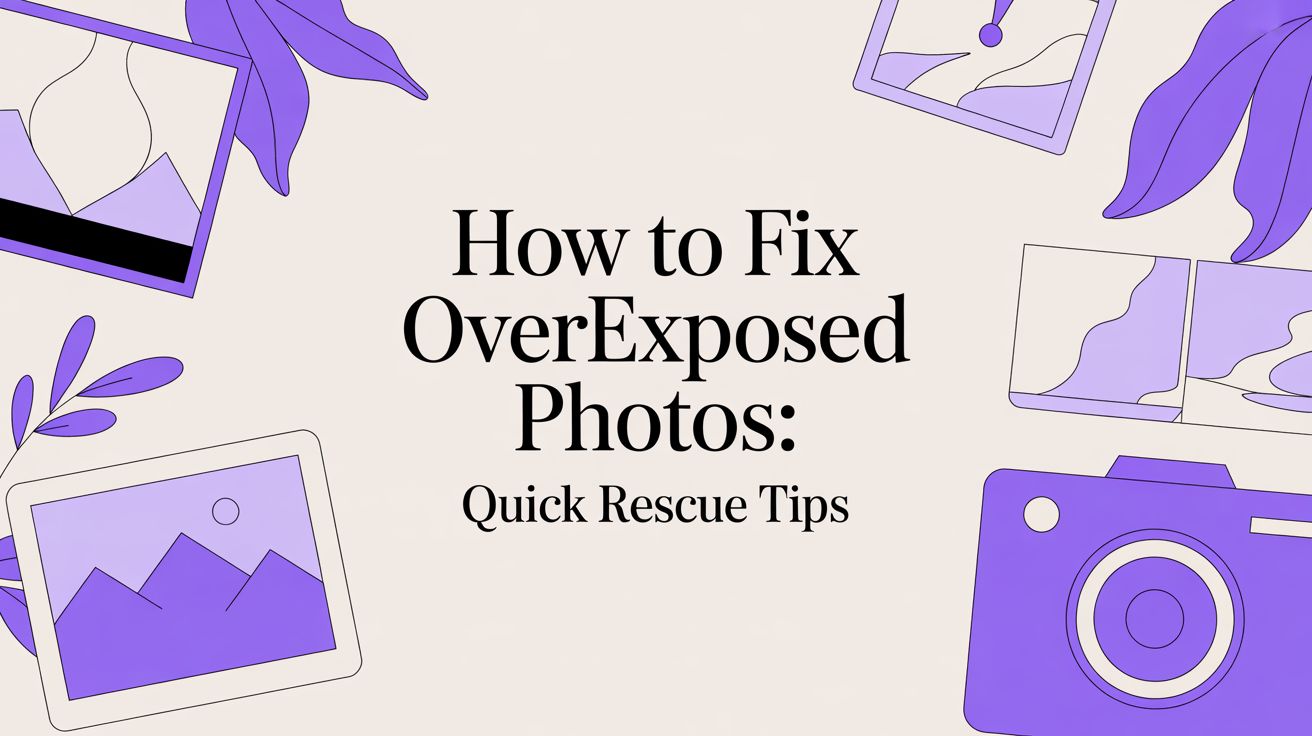We’ve all been there. You nail the perfect shot—the composition is on point, the moment is captured—but when you look at it on your screen, your heart sinks. The image is a washed-out, overly bright mess, with all the important details in the highlights completely blown out. This is overexposure, a common photographic issue that occurs when an excessive amount of light strikes the camera's sensor.
Mastering how to fix an overexposed photo is a non-negotiable skill in modern photography. With an estimated 1.9 trillion photos taken annually—the vast majority on smartphones with limited controls—post-production has become a critical step. Research from MarketsandMarkets™ confirms this trend, projecting the digital photo editing software market to grow from $968 million in 2023 to $1.39 billion by 2028. Everyone wants their photos to look professional, and sometimes the camera needs a helping hand.
So, How Did This Happen?
Understanding what causes overexposure is the first step to avoiding it next time. A few usual suspects are likely to blame.
- Harsh Lighting: Shooting under the blazing midday sun is the number one culprit. Intense, direct light can easily overwhelm a camera sensor.
- Wrong Camera Settings: A shutter speed that was too slow, an aperture that was too wide (indicated by a low f-stop number), or an ISO setting cranked up too high can allow a flood of light to enter the lens.
- Metering Mode Mismatch: At times, your camera's light meter can be misled. It might measure the light from a dark area of the scene and incorrectly decide the entire photo needs to be brighter, blowing out everything else in the process.
Your Two Paths to Photo Recovery
Fortunately, a washed-out image is not a lost cause. Saving it is more accessible than ever, and you have two primary paths: the rapid, automated fix with AI-powered tools or the precise, hands-on approach with manual editing software.
Overexposure Quick Fix Comparison
To help you decide which route to take, here’s a quick breakdown of the two main approaches for fixing your photos.
| Method |
Best For |
Key Advantage |
Potential Drawback |
| AI Photo Editors |
Quick fixes, beginners, and batch editing multiple photos at once. |
Incredibly fast, often one-click results with minimal effort. |
Less fine-tuned control over specific areas of the image. |
| Manual Editing Software |
Photographers who need precise control, complex edits, and artistic adjustments. |
Complete creative freedom to adjust every detail perfectly. |
Steeper learning curve and a more time-consuming process. |
Each method has its place. Sometimes you just need a fast, solid result, and other times a photo deserves that meticulous, hands-on attention to detail.
While this guide is all about tackling photos that are too bright, sometimes you’ll run into the opposite problem. It’s just as important to learn how to fix underexposed photos, since the core principles are two sides of the same coin. Mastering both will give you total control over your final images.
Imagine you could fix a completely blown-out photo in seconds, just by typing out what’s wrong with it. This isn't a futuristic concept—it’s how modern AI photo editing works, and it’s an absolute game-changer for fixing overexposed pictures without getting lost in technical settings.
These advanced tools replace complicated sliders and adjustment curves with simple, conversational prompts. Instead of meticulously pulling back highlights, lifting shadows, and tweaking exposure, you simply articulate your desired outcome. This democratization of technology opens up advanced photo rescue to anyone, regardless of their technical expertise.
Prompting Your Way to a Perfect Picture
Let's walk through a classic scenario: a portrait shot in harsh, direct sun. The subject looks great, but their white shirt is so bright it’s a flat, textureless area, and the background is completely washed out.
Instead of navigating multiple adjustment panels, you could input a prompt like this:
"Restore the detail in the bright white shirt and balance the overall exposure. Make the colors look more natural and less washed out."
This single sentence triggers a series of complex adjustments behind the scenes. The AI intelligently interprets the command, recovering clipped highlights, balancing shadows, and correcting color casts caused by the intense light.
It's no surprise that, according to a 2023 Adobe survey, over 40% of consumers are enthusiastic about AI tools that can perform these complex edits automatically. This trend signifies a shift toward a more intuitive, results-driven workflow. For anyone needing to improve images efficiently, a high-quality AI photo enhancer can deliver professional-level results in a fraction of the time. The true innovation lies in the speed and simplicity, transforming a once time-consuming manual fix into a task completed in moments.
Taking the Reins: Manual Exposure Control in Lightroom
For photographers who demand total creative control, nothing surpasses the precision of manual editing. While AI offers a fantastic shortcut, a powerhouse application like Adobe Lightroom provides the granular tools needed to sculpt light and rescue overexposed photos with artistic intent. Success hinges not on a single slider, but on knowing which tools to deploy and in what sequence.
A common mistake is to grab the main Exposure slider and drag it down. This is a blunt instrument that darkens the entire image—mid-tones, shadows, and highlights—uniformly. The result is often a flat, lifeless photo that simply looks unnatural. A more sophisticated approach involves targeting the brightest parts of the image first.
The Power Trio: Highlights, Whites, and Exposure
Consider this a targeted rescue mission for your photo's data. Your objective is to recover detail from the brink of being lost without degrading the correctly exposed portions of the image. Understanding the function of each slider is paramount.
- Highlights: This is your first line of defense. It is specifically designed to tone down the bright areas of your photo that are not pure white. Pulling this slider to the left is typically the most effective initial step to restore texture in a blown-out sky or on a sunlit face.
- Whites: This slider establishes the absolute brightest point in your image. If your highlights are clipped (pure white with no detail), reducing the Whites slider helps set a ceiling on that overexposure.
- Exposure: Reserve this tool for last. After you’ve tamed the highlights and whites, use the Exposure slider for a final, subtle adjustment to the overall brightness of the entire image.
This methodical process is essentially what an AI editor automates into a single step.
As the infographic illustrates, the AI approach condenses a multi-step manual process into a simple, prompt-driven action. It’s incredibly efficient but lacks the nuanced control of manual editing.
A Real-World Lightroom Workflow
Let’s apply this to a common scenario: a landscape shot with a beautiful foreground but a completely washed-out sky.
The first action in Lightroom’s Develop module should be to examine the Histogram. This graph is your source of objective data. A large spike pushed against the far-right side is a clear indicator of clipped highlights.
As renowned photographer and educator Serge Ramelli advises, "Your histogram is your truth teller. Don't trust your eyes, trust the data."
Begin by pulling the Highlights slider to the left. Observe the sky as you do; you’ll see clouds and color emerge where only white existed. Next, gently bring the Whites slider down to ensure no part of the sky remains completely blown out.
Now, the sky looks great, but the foreground has likely become too dark. This is where the power of masking becomes indispensable. To brighten the foreground without affecting your newly recovered sky, use a Mask. Select the "Sky" mask, and Lightroom's AI will automatically isolate it. You can then invert this selection to target only the foreground, allowing you to brighten it independently. This layered, targeted approach is what elevates a quick fix to a professional-quality edit.
Advanced Recovery for Severely Blown-Out Photos
Sometimes, basic slider adjustments are insufficient. When faced with a photo containing highlights so bright they appear as pure white patches, you must employ more advanced techniques. This is where you can salvage an image that many would discard.
However, success is almost entirely dependent on one critical factor: shooting in RAW format.
A RAW file is the digital equivalent of a film negative, containing a vast amount of unprocessed data directly from your camera’s sensor. To put this in perspective, a standard 14-bit RAW file captures over 16,000 levels of brightness per channel. In contrast, an 8-bit JPEG file contains a mere 256. This enormous disparity in data is precisely why RAW provides a fighting chance to recover detail from seemingly lost, blown-out areas.
The Power of the Tone Curve
For the most precise, surgical edits, no tool surpasses the Tone Curve. While exposure and highlight sliders make broad adjustments, the curve allows you to target specific brightness ranges with pinpoint accuracy.
You can directly manipulate the curve in the highlight region—the top-right portion of the graph—by pulling it downward. This action darkens only the brightest pixels, leaving mid-tones and shadows untouched. It’s the key to recovering a washed-out sky without making the entire photograph appear dull and unnatural.
As professional photographer Serge Ramelli states, "The Tone Curve is where you graduate from beginner to advanced. It gives you control over contrast in a way no single slider can."
Mastering this tool enables you to create a custom contrast profile for your photo, meticulously reintroducing detail into everything from bright skies to reflective surfaces.
Using Blend Modes for Non-Destructive Edits
Another powerful technique, particularly in software like Photoshop, involves blend modes. This non-destructive method can work wonders on overexposed images.
The process is straightforward: duplicate your image layer and change the top layer’s blend mode to Multiply. The Multiply mode darkens the image by multiplying the color information in each channel, effectively dimming harsh highlights without crushing shadows into pure black.
Here’s a quick workflow to try:
- Duplicate the main layer of your overexposed photo.
- Change the blend mode on the new top layer from 'Normal' to 'Multiply'.
- Adjust the layer’s opacity. This slider acts as your control knob. An opacity setting between 20-40% often achieves the optimal balance, resulting in a subtle, natural-looking recovery.
This approach offers a gentle way to reclaim lost information in highlights. When combined with other intelligent adjustments, such as those found in AI-powered color correction tools, you can restore balance and vitality to even the most challenging images.
How to Prevent Overexposure Before You Shoot
The adage "an ounce of prevention is worth a pound of cure" is particularly true in photography. While modern editing software is incredibly powerful, it cannot magically recreate image data that was never captured. Therefore, your most effective defense against blown-out highlights happens in-camera.
Learning to achieve proper exposure from the outset is a fundamental skill that separates proficient photographers from masters. It dramatically reduces editing time and yields cleaner, more detailed files. Your secret weapon in this endeavor is your camera's live histogram.
Master Your Camera's Histogram
Do not be intimidated by the small graph on your camera's screen. The histogram is an objective, real-time representation of your photo's tonal range, from pure black on the far left to pure white on the far right.
A large spike pushed against the right-hand edge is a critical warning signal. It indicates that your highlights are "clipping"—they are so bright that they contain zero detail. No amount of post-processing can recover information that was never recorded.
"A slightly dark image usually retains all the information needed," notes professional photographer Audrey Ann. She adds that it’s better to underexpose than to overexpose because "recovering detail from shadowed areas is generally much easier."
Practical In-Field Techniques
Once you can interpret the histogram, you can use a few simple camera controls to manage light before capturing the image.
- Exposure Compensation: Locate the
(-/+) button on your camera. In bright, sunny conditions, dialing this down to -0.7 or -1.0 instructs your camera to allow less light, thereby preserving crucial highlight details.
- Expose to the Right (ETTR): This is a more advanced but powerful technique. The goal is to make your image as bright as possible without clipping the highlights. This method captures the maximum amount of image data in a RAW file, providing extraordinary flexibility during editing.
Mastering these field techniques is simpler than it sounds and yields significant rewards. It's a key part of advancing your skills—much like understanding the concepts in this complete AI photoshoot guide for 2025 can help you create stunning images with emerging technology. By ensuring correct exposure in-camera, you guarantee a higher-quality starting point for every photograph.
Burning Questions About Overexposure
Navigating the world of photo editing can be daunting, especially when confronted with an overly bright image. Let's address some of the most frequent questions photographers have when attempting to rescue an overexposed photo.
Can I Really Save a Totally White, Blown-Out Highlight?
The direct answer is no. If an area of your photo is pure, flat white, the sensor was so saturated with light that it recorded zero detail. Photographers refer to this as "clipping," and unfortunately, you cannot recreate information that was never captured.
Editing software can darken the pixels surrounding the clipped area to make it less conspicuous, but it cannot restore lost texture. This is precisely why in-camera techniques—using your histogram and shooting in RAW—are so critical. They are your primary defense against permanent data loss.
Does Fixing Overexposure Wreck My Image Quality?
It can, particularly if drastic adjustments are required. Aggressively reducing exposure or highlights can introduce digital noise (a grainy appearance) or color artifacts. This issue is significantly more pronounced in JPEGs compared to RAW files.
As photographer Audrey Ann observes, "Noise lurks in the shadows, so when you raise the exposure in processing, you actually make the noise more visible throughout your image." The same principle applies in reverse when making extreme downward adjustments.
RAW files provide far more latitude for editing. They contain over 65 times more tonal information than JPEGs, enabling them to withstand significant manipulation without degrading. Nevertheless, the best practice is always to aim for subtle, targeted adjustments to maintain image integrity.
The Big Debate: Is It Better to Underexpose or Overexpose?
The consensus among seasoned photographers is nearly unanimous: it is always preferable to slightly underexpose rather than to overexpose. The reason is simple: it is far easier to recover detail from shadows than from blown-out highlights.
When a highlight is clipped, its data is permanently lost. Conversely, a dark, shadowy area in a RAW file typically retains all the necessary information. A modest brightening adjustment in post-production can restore it completely, resulting in a perfectly balanced photograph.
What's the First Slider I Should Touch for an Overexposed Photo?
Resist the urge to immediately use the main 'Exposure' slider. Your first and most critical adjustment should be the 'Highlights' slider. It is specifically engineered to tone down only the brightest parts of your image without adversely affecting your mid-tones and shadows.
Lowering the highlights often resolves the majority of the overexposure issue upfront. This allows you to make smaller, more precise tweaks to other settings, achieving a far more natural and professional-looking result.
Tired of wrestling with sliders and complicated edits? With DreamShootAI, you can fix your photos using simple text prompts. Correct exposure, sharpen details, and make your images pop without the manual work. Let our AI handle the heavy lifting. Give DreamShootAI’s Photo Edit feature a try today!